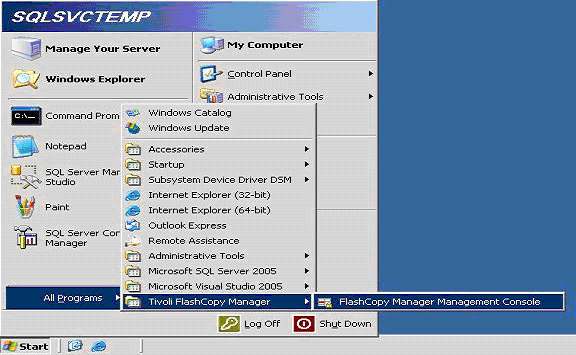Archive for November, 2009
You might get into the situation where you have to quickly clone your production database to a different server for some release management. In most situations, you will not be able to take that database down, neither have the time to do backup & restore so online transaction consistent database cloning will be a great tool for you. The capability of IBM VDS & DS8000 FlashCopy & vShadow with a bit of scripting can provide you with just that. Below is a small batch files with explanation which can do just that.
======== fcm.bat ========
del bc1.xml sc1.cmd
C:\fcm\vshadow.exe -p -t=bc1.xml -script=sc1.cmd d: l:
echo c:\fcm\fcmmount.bat >> sc1.cmd
copy c:\fcm\bc1.xml \\SQLsrv01_POC\C$\fcm /y
copy c:\fcm\sc1.cmd \\SQLsrv01_POC\C$\fcm /y
You might get into the situation where you have to quickly clone your production database to the same server for some release management. In most situations, you will not be able to take that database down, neither have the time to do backup & restore so online transaction consistent database cloning will be a great tool for you. The capability of IBM VDS & DS8000 FlashCopy & vShadow with a bit of scripting can provide you with just that. Below is a small batch file with explanation which can do just that.
==============Fcm2.bat================
del bc1.xml sc1.cmd
C:\fcm2\vshadow.exe -p -t=bc1.xml -script=sc1.cmd y:
echo c:\fcm2\fcmmount.bat >> sc1.cmd
c:\fcm2\vshadow -i=c:\fcm2\bc1.xml
c:\fcm2\sc1.cmd
===============================
===========fcmmount.bat==========
c:\fcm2\vshadow -el=%SHADOW_ID_1%,D:\mytest
If you have a boot from SAN server, you will be able to easily clone it for a backup or deployment purpose using the native DS8000 FlashCopy. As mentioned earlier FlashCopy is an optional feature for the DS8000, which means it will require an additional license to enable. The SAN administrator can initiate a FlashCopy of Boot from SAN Disk using the DS8000 Storage Manager GUI or using the DSCLI.
Creating a FlashCopy on the DS8000 can be as easy as running the following command on DS8000 DSCLI, where 6100 is the source LUN & 6101 is the target LUN.
mkflash -seqnum 01 6100:6101
Although cloning a boot from SAN LUN & Database LUNs to another server or to the same server still not integrated into the current FCM release & planned in the future, its achievable with a bit of scripting, which might require DSCLI access for certain operations. This section will focus on cloning & show how to achieve few cloning scenarios even before it’s fully integrated with IBM Tivoli FlashCopy manager, which is planned as a part of future release.
:
Back to: IBM Tivoli Storage FlashCopy Manager Tutorial Index
Tivoli FlashCopy Manager offers as great amount of options when it comes to restore as it has for backup. This section will cover the most used ones. The type of features & destination types available will be limited if you don’t have TSM integration. The features & destinations which is only available with TSM integration will be pointed as they are covered.
1- To start the IBM Tivoli FlashCopy Manager in a stand alone server all you have to do is to click on the IBM Tivoli FlashCopy Manager on the desktop or your program files menu. If you are running in a clustered environment, then you would want to to ensure you start your FCM with the /sqlserver parameters. An example of the command to run the FCM GUI in a clustered environment with an SQL Cluster name sqlsrvpoc is:
Tivoli FlashCopy Manager offers a great amount of options when it comes to backup. This section will cover the most used ones. The type of features & destination types available will be limited if you don’t have TSM integration. The features & destinations which is only available with TSM integration will be pointed as they are covered.
1- To start the IBM Tivoli FlashCopy Manager in a stand alone server all you have to do is to click on the IBM Tivoli FlashCopy Manager on the desktop or your program files menu. If you are running in a clustered environment, then you would want to to ensure you start your FCM with the /sqlserver parameters. An example of the command to run the FCM GUI in a clustered environment with an SQL Cluster name sqlsrvpoc is:
Tivoli FlashCopy Manager can be operated using the GUI Interface as well using Command line. Actually one of the greatest enhancements in IBM Tivoli FlashCopy Manager v2.1 when compared to Tivoli Copy Services & Advanced Copy Services is the great fresh Graphical Interface & the easiness of backup & restore operations. Below are few snapshots of the new amazing IBM Tivoli FlashCopy manager interfrace:
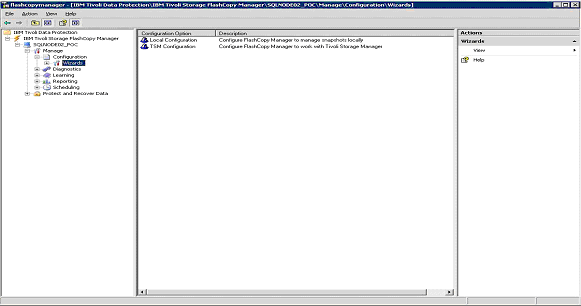
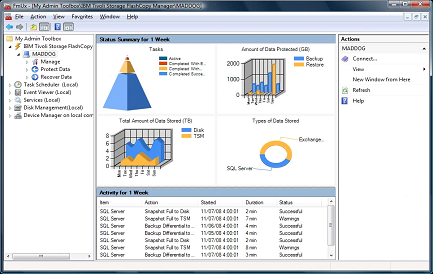
Back to: IBM Tivoli Storage FlashCopy Manager Tutorial Index
Well, my manager has just assigned me the task to monitor IBM Power Servers using IBM Systems Director 6.1 for one of our larger clients. Although I would not call my self an expert when it comes to IBM Power Server, I have an adequate knowledge when it comes to IBM Systems Director. As I have been searching across the web, I have came across a nice set of IBM Videos by Nigel (Big thanks to Nigel) which show exactly how to monitor & manage IBM Power Servers using IBM Systems Director. I was able to use the same techniques to carry out my installation, so I thought I will share them here with my readers. I am hoping it will save you some research time & will easily educate you of IBM Systems Director if you are searching for a monitoring tool for your IBM Power Server, but still don’t have the budget for Tivoli which you are budgeting for next year.
If you have IBM Tivoli Storage Manager in your environment and you have a Tivoli Data Protection license for the server you have installed Tivoli FlashCopy Manager on, you will need to go through the IBM Tivoli FlashCopy Manager TSM Configuration Wizard as shown below, else you will want to look at the IBM Tivoli FlashCopy Manager Local Configuration Wizard as illustrated in Section 6.1.
1- Start IBM Tivoli FlashCopy Manager: start => All Programs => Tivoli FlashCopy Manager
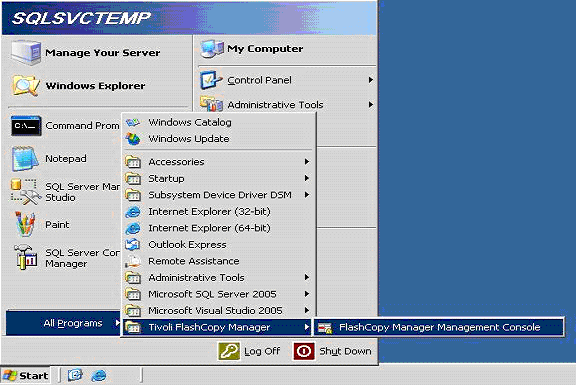
2- Expand the menu in the left side of IBM Tivoli FlashCopy Manager and browse to Wizards as showing in the image below. Double click on the TSM Configuration.
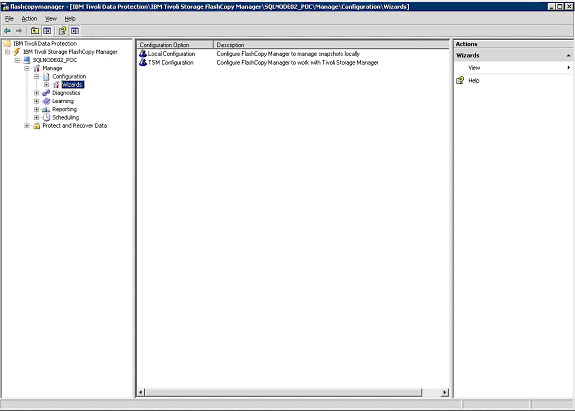
3- Check Mark SQL Server and then hit next.
If you don’t have IBM Tivoli Storage Manager in your environment or you don’t have a Tivoli Data Protection license for the server you have installed Tivoli FlashCopy Manager on, you will need to go through the IBM Tivoli FlashCopy Manager Local Configuration Wizard as shown below. If you have Tivoli Storage Manager & have acquired a TDP license for the server you want to backup, skip this section directly to section 6.2 to run the TSM Configuration Wizard. To configure IBM Tivoli FlashCopy Manager using the local configuration wizard, follow the steps below:
1- Start IBM Tivoli FlashCopy Manager: start => All Programs => Tivoli FlashCopy Manager