Archive for November, 2009
IBM Tivoli Storage FlashCopy manager has two configuration wizards Local Configuration Wizard & TSM Configuration Wizard. The configuration wizard you will use to configure Tivoli FlashCopy Manager depends on your environment. If you don’t have IBM Tivoli Storage Manager in your environment, then you will use the Local Configuration Wizard. If you have IBM Tivoli Storage Manager in your environment & you have a Tivoli Data Protection License for the server you want to protect, you should use the TSM Configuration wizard to configure you Tivoli FlashCopy Manager.
Although integrating IBM Tivoli Storage Manager with IBM Tivoli FlashCopy Manager is optional, it’s required to send the backup to TSM Server as well to enable certain features. The table below illustrate some of the most important features of FCM & if they require TSM integration or not.
Section 3 & 4 have shown how to prepare your host & storage for the Tivoli FlashCopy Manager Installation. This section cover IBM Tivoli FlashCopy Manager Installation. After obtaining your software either by a CD shipped by IBM or by downloading it from IBM Passport Advantage follow the below steps to install IBM Tivoli FlashCopy Manager on the SQL Server you want to protect. The installation procedure for a clustered & standalone SQL Servers are very similar, the differences will be noted in the procedure below. Though in a clustered environment, you will have to repeat the procedure below for each node in the cluster. Follow the below procedure to Install Tivoli FlashCopy Manager:
a. Double Click the Installer “Tivoli FlashCopy Manager CZ8VRML.exe”
Although Windows Power Shell is not a requirement & an optional component, its highly recommended specially if you are planning to create advance scripts. Follow the few steps below to install Windows Power Shell.
1- Obtain Windows Power Shell installer from Microsoft Website.
2- Double Click the Windows Power Shell Installer.
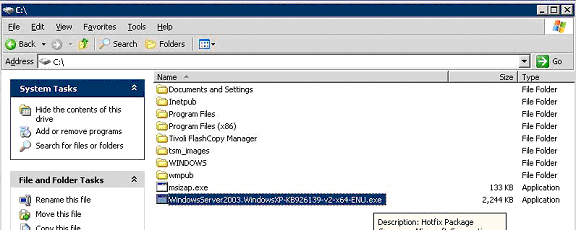
3- Click next to start windows power shell installation.
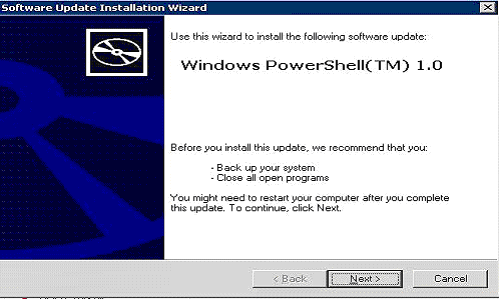
4- Agree to the Windows Power Shell Agreement & hit Next
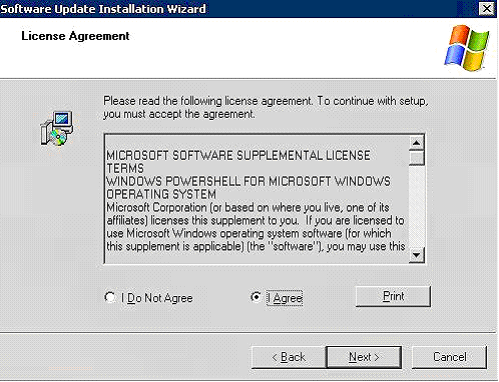
5- Wait for Windows Power Shell Installation to complete
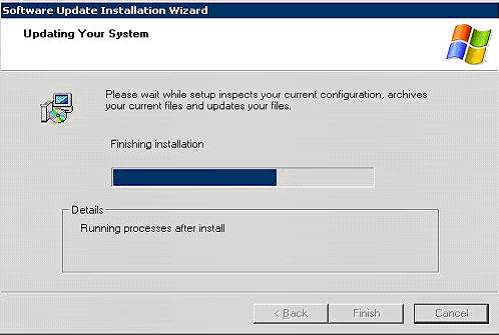
6- Hit Finish to close the Windows Power Shell installation completion page.
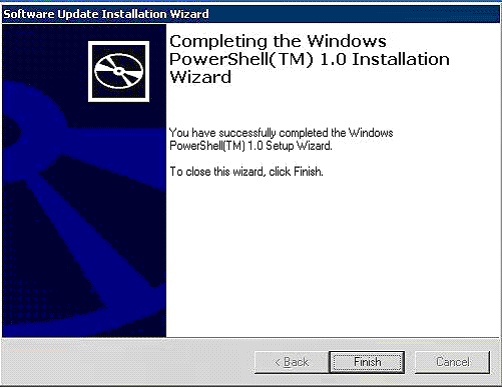
.
.
Back to: IBM Tivoli Storage FlashCopy Manager Tutorial Index
The minimum IBM TotalStorage support for Microsoft Volume Shadow Copy and Virtual Disk Service (VDS) supported by IBM Tivoli Flash Copy Manager is Version 4.0.1. You can obtain the latest IBM DS8000 VDS form IBM Website at:
http://www-01.ibm.com/support/docview.wss?uid=ssg1S4000372&rs=1113
IBM DS8000 VDS is required in order for IBM Tivoli FCM to be able to utilize the DS8000 FlashCopy feature as a hardware provider for its shadow services. If you don’t install IBM DS8000 VDS, then IBM Tivoli FCM will use the default Windows System Provider which has many limitations. The steps below illustrate the steps required to install IBM DS8000 VDS on Windows 2003 SP2.
As stated in earlier section, our setup was using MS Windows 2003 64-bit SP2 & MS SQL Server 2005 64-bit SP3. The required hotfixes for this setup is illustrated below:
– Microsoft hotfix KB 919117 is required when performing VSS Instant Restore operations in a Windows Server 2003 cluster environment.
– Microsoft hotfix KB 952790 is required when performing VSS Instant Restore operations in a Windows Server 2008 non-cluster environment.
Note: The above patches have a different version for 64-bit & 32-bit. Please obtain the required fixes for your system from Microsoft Website & install them as per Microsoft instruction.
At this stage your DS8000 should be ready to be used with FCM, for more information on preparing your DS8000 to be used with FCM please go back to Section 3. This section will cover preparing your MS SQL Server for FCM installation. The environment used to prepare this guide as mentioned earlier was running Windows 2003 64-bit SP2 with MS SQL 2005 Server 64-bit SP3. Other versions of Windows & SQL should follow the same path of host preparation & FCM installation, but might require an additional SQL or Windows hotfixes.
This section provides an overview of the installation and configuration of the CIM agent on a Windows 2003 operating system. If you have decided to use the CIM agent for HMC & followed the 3.3 section, then you can skip this section directly to chapter 4. If you are not going to the use the CIM agent for HMC and decided to install the CIM agent on a Windows 2003 host then read on.
Ensure that you know how to administer a Windows 2003 operating system before you install the CIM agent. Also be familiar with the commands that you use during installation and configuration of the CIM agent.
Perform the following list of installation and configuration tasks on your Windows operating system:
Beginning with DS8000 Release 2.4, the CIM Agent is pre-installed on the hardware management console (HMC). This section includes an overview of the setup process and instructions for enabling and configuring the CIM agent on the DS8000 HMC. The DS8000 can be managed either by the CIM agent that is bundled with the HMC or with a separately installed CIM agent. The HMC CIM agent has the following limitations:
- The CIM agent is initially disabled on the HMC and must be enabled through the WebSM management console before it can be used.
- The HMC CIM agent can only support DS8000 devices that are managed by that HMC. This CIM agent is not able to manage any ESS 800 or DS6000 devices, or any DS8000 devices that are managed by a different HMC.
CIM agent is a Common Information Model (CIM) agent provides a means by which a device can be managed by common building blocks rather than proprietary software. If a device is CIM-compliant, software that is also CIM-compliant can manage the device.
Vendor applications can benefit from adopting the common information model because they can manage CIM-compliant devices in a common way, rather than using device-specific programming interfaces. Using CIM, you can perform tasks in a consistent manner across devices and vendor applications.
This task creates the free volume pool (VSS_FREE Volume Group) and the reserved volume pool (VSS_RESERVED Volume Group) that are used to assign volumes to the virtual host. Before you can use the IBM System Storage support for Microsoft Volume Shadow Copy Service and Virtual Disk Service software, you must specify the volumes that can be used as FlashCopy target volumes. You specify the volumes after you create a VSS_FREE pool and a VSS_RESERVED pool. These pools are represented by virtual hosts that are created on the storage unit. After the virtual hosts are created, you can add volumes to the free pool by assigning a volume to the virtual host. Perform the following steps using the IBM System Storage DS Storage Manager or DS CLI to create the VSS_FREE and VSS_RESERVED pools:









