Tivoli FlashCopy Manager offers a great amount of options when it comes to backup. This section will cover the most used ones. The type of features & destination types available will be limited if you don’t have TSM integration. The features & destinations which is only available with TSM integration will be pointed as they are covered.
1- To start the IBM Tivoli FlashCopy Manager in a stand alone server all you have to do is to click on the IBM Tivoli FlashCopy Manager on the desktop or your program files menu. If you are running in a clustered environment, then you would want to to ensure you start your FCM with the /sqlserver parameters. An example of the command to run the FCM GUI in a clustered environment with an SQL Cluster name sqlsrvpoc is:
Tivoli FlashCopy Manager can be operated using the GUI Interface as well using Command line. Actually one of the greatest enhancements in IBM Tivoli FlashCopy Manager v2.1 when compared to Tivoli Copy Services & Advanced Copy Services is the great fresh Graphical Interface & the easiness of backup & restore operations. Below are few snapshots of the new amazing IBM Tivoli FlashCopy manager interfrace:
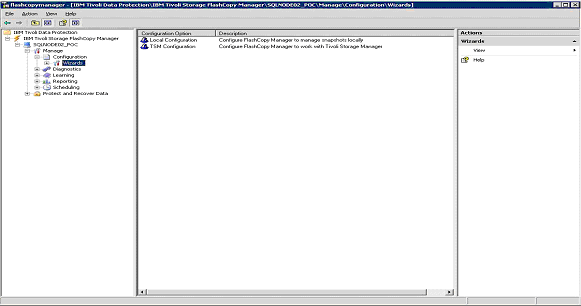
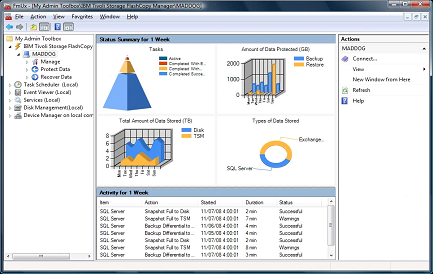
Back to: IBM Tivoli Storage FlashCopy Manager Tutorial Index
Well, my manager has just assigned me the task to monitor IBM Power Servers using IBM Systems Director 6.1 for one of our larger clients. Although I would not call my self an expert when it comes to IBM Power Server, I have an adequate knowledge when it comes to IBM Systems Director. As I have been searching across the web, I have came across a nice set of IBM Videos by Nigel (Big thanks to Nigel) which show exactly how to monitor & manage IBM Power Servers using IBM Systems Director. I was able to use the same techniques to carry out my installation, so I thought I will share them here with my readers. I am hoping it will save you some research time & will easily educate you of IBM Systems Director if you are searching for a monitoring tool for your IBM Power Server, but still don’t have the budget for Tivoli which you are budgeting for next year.
If you have IBM Tivoli Storage Manager in your environment and you have a Tivoli Data Protection license for the server you have installed Tivoli FlashCopy Manager on, you will need to go through the IBM Tivoli FlashCopy Manager TSM Configuration Wizard as shown below, else you will want to look at the IBM Tivoli FlashCopy Manager Local Configuration Wizard as illustrated in Section 6.1.
1- Start IBM Tivoli FlashCopy Manager: start => All Programs => Tivoli FlashCopy Manager
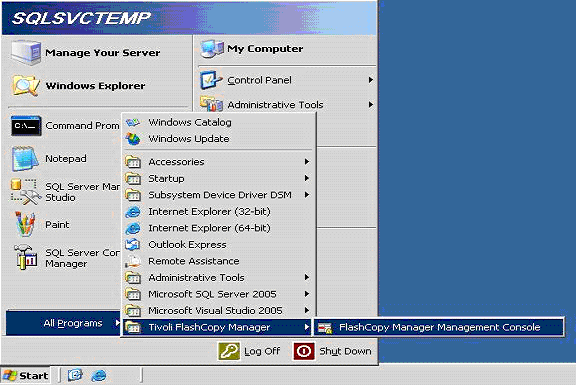
2- Expand the menu in the left side of IBM Tivoli FlashCopy Manager and browse to Wizards as showing in the image below. Double click on the TSM Configuration.
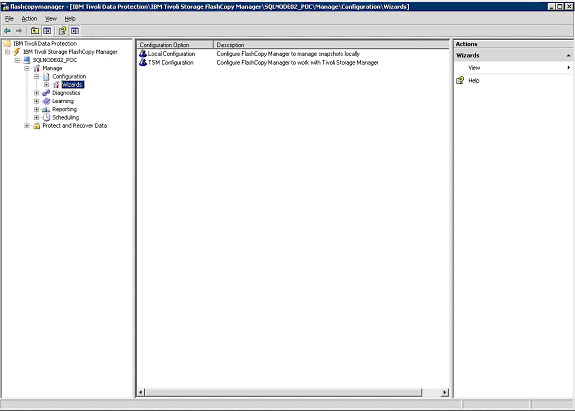
3- Check Mark SQL Server and then hit next.
If you don’t have IBM Tivoli Storage Manager in your environment or you don’t have a Tivoli Data Protection license for the server you have installed Tivoli FlashCopy Manager on, you will need to go through the IBM Tivoli FlashCopy Manager Local Configuration Wizard as shown below. If you have Tivoli Storage Manager & have acquired a TDP license for the server you want to backup, skip this section directly to section 6.2 to run the TSM Configuration Wizard. To configure IBM Tivoli FlashCopy Manager using the local configuration wizard, follow the steps below:
1- Start IBM Tivoli FlashCopy Manager: start => All Programs => Tivoli FlashCopy Manager
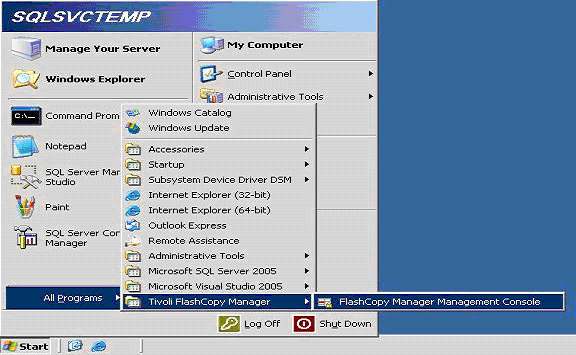
IBM Tivoli Storage FlashCopy manager has two configuration wizards Local Configuration Wizard & TSM Configuration Wizard. The configuration wizard you will use to configure Tivoli FlashCopy Manager depends on your environment. If you don’t have IBM Tivoli Storage Manager in your environment, then you will use the Local Configuration Wizard. If you have IBM Tivoli Storage Manager in your environment & you have a Tivoli Data Protection License for the server you want to protect, you should use the TSM Configuration wizard to configure you Tivoli FlashCopy Manager.
Although integrating IBM Tivoli Storage Manager with IBM Tivoli FlashCopy Manager is optional, it’s required to send the backup to TSM Server as well to enable certain features. The table below illustrate some of the most important features of FCM & if they require TSM integration or not.
Section 3 & 4 have shown how to prepare your host & storage for the Tivoli FlashCopy Manager Installation. This section cover IBM Tivoli FlashCopy Manager Installation. After obtaining your software either by a CD shipped by IBM or by downloading it from IBM Passport Advantage follow the below steps to install IBM Tivoli FlashCopy Manager on the SQL Server you want to protect. The installation procedure for a clustered & standalone SQL Servers are very similar, the differences will be noted in the procedure below. Though in a clustered environment, you will have to repeat the procedure below for each node in the cluster. Follow the below procedure to Install Tivoli FlashCopy Manager:
a. Double Click the Installer “Tivoli FlashCopy Manager CZ8VRML.exe”
Although Windows Power Shell is not a requirement & an optional component, its highly recommended specially if you are planning to create advance scripts. Follow the few steps below to install Windows Power Shell.
1- Obtain Windows Power Shell installer from Microsoft Website.
2- Double Click the Windows Power Shell Installer.
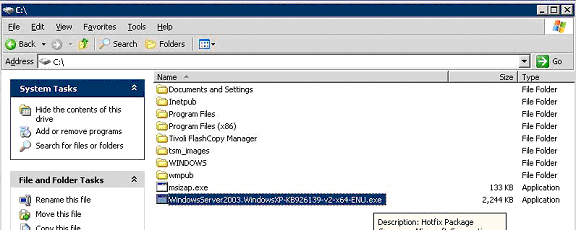
3- Click next to start windows power shell installation.
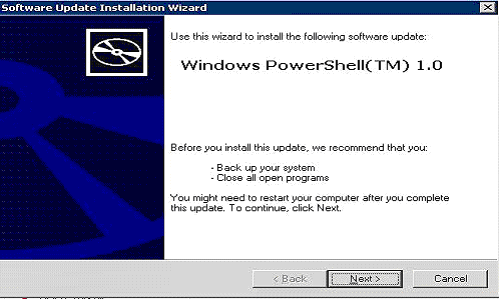
4- Agree to the Windows Power Shell Agreement & hit Next
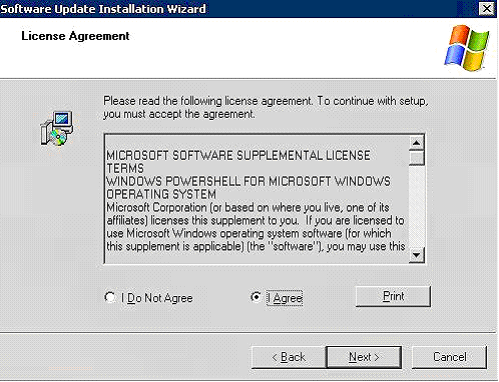
5- Wait for Windows Power Shell Installation to complete
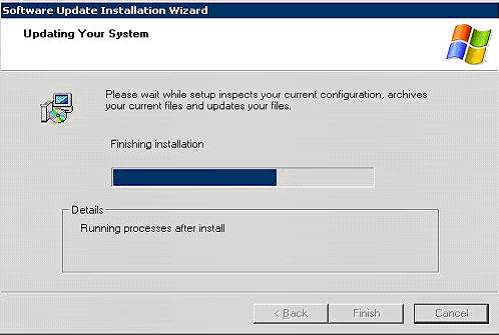
6- Hit Finish to close the Windows Power Shell installation completion page.
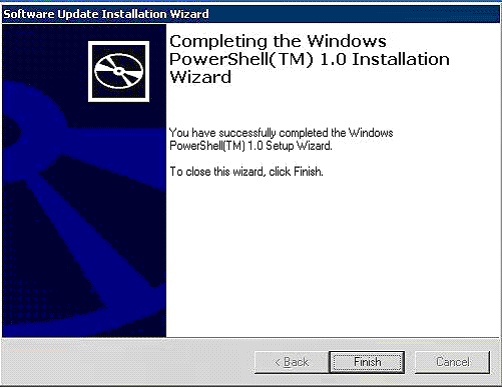
.
.
Back to: IBM Tivoli Storage FlashCopy Manager Tutorial Index
The minimum IBM TotalStorage support for Microsoft Volume Shadow Copy and Virtual Disk Service (VDS) supported by IBM Tivoli Flash Copy Manager is Version 4.0.1. You can obtain the latest IBM DS8000 VDS form IBM Website at:
http://www-01.ibm.com/support/docview.wss?uid=ssg1S4000372&rs=1113
IBM DS8000 VDS is required in order for IBM Tivoli FCM to be able to utilize the DS8000 FlashCopy feature as a hardware provider for its shadow services. If you don’t install IBM DS8000 VDS, then IBM Tivoli FCM will use the default Windows System Provider which has many limitations. The steps below illustrate the steps required to install IBM DS8000 VDS on Windows 2003 SP2.
As stated in earlier section, our setup was using MS Windows 2003 64-bit SP2 & MS SQL Server 2005 64-bit SP3. The required hotfixes for this setup is illustrated below:
– Microsoft hotfix KB 919117 is required when performing VSS Instant Restore operations in a Windows Server 2003 cluster environment.
– Microsoft hotfix KB 952790 is required when performing VSS Instant Restore operations in a Windows Server 2008 non-cluster environment.
Note: The above patches have a different version for 64-bit & 32-bit. Please obtain the required fixes for your system from Microsoft Website & install them as per Microsoft instruction.









